Statistik web/blog merupakan hal penting yang tidak bisa ditinggalkan begitu saja, meski bukan fasilitas wajib, tetapi hampir semua web/blog populer pasti mempunyai statistik pengunjungnya, baik ditampilkan maupun tidak. Saat ini begitu banyak yang menawarkan fasilitas statistik gratis untuk web/blog kita.
Berikut beberapa layanan web statistik gratis yang sebagian sudah pernah saya coba. Disini tidak akan dibahas detail fasilitas yang diberikan, terutama fasilitas umum, seperti Unique Visitor, Visits, PageViews, dan lainnya, tetapi sedikit memberikan gambaran umum atau nilai plus/minus yang bisa di amati.
Google Analytics
Mungkin fasilitas gratis yang diberikan google ini bisa dikatakan yang terlengkap dari yang lainnya. Selain berbagai fasilitas standard yang disertai dengan tampilan grafik, export ke pdf, csv, xml dan lainnya, disertakan pula fasilitas hasil pencarian dari google yang masuk ke web kita. Dibandingkan dengan yang lainnya, Google Analytics memberikan detail yang lebih banyak.
 Hanya saja hasil yang ditampilkan hanya bisa dilihat oleh pemilik account itu sendiri, belum bisa di set sebagai public. Selain itu, detail statistik dan fasilitas lengkapnya terkadang harus dibayar dengan beban loading yang agak berat.
Hanya saja hasil yang ditampilkan hanya bisa dilihat oleh pemilik account itu sendiri, belum bisa di set sebagai public. Selain itu, detail statistik dan fasilitas lengkapnya terkadang harus dibayar dengan beban loading yang agak berat.
Sitemeter
Sitemeter memberikan statistik standard, hanya saja untuk versi gratis, tidak diberikan statistik unique visit dan pageviews. Statistik bisa di set public ( semua orang bisa melihat ) maupun private. Meskipun fasilitas standard, tetapi proses loading dapat dikatakan cukup cepat, sehingga tidak perlu khawatir membebani proses loading web kita.
 Tampilan grafik yang diberikan sederhana, tidak ada fasilitas melihat trafik untuk tanggal tertentu, hanya disediakan hari ini, 7 hari, 30 hari dan 12 bulan sebelumnya. Dan sepertinya untuk statistik pagevies lebih kecil dibandingkan layanan lainnya.
Tampilan grafik yang diberikan sederhana, tidak ada fasilitas melihat trafik untuk tanggal tertentu, hanya disediakan hari ini, 7 hari, 30 hari dan 12 bulan sebelumnya. Dan sepertinya untuk statistik pagevies lebih kecil dibandingkan layanan lainnya.
HiStats
Ini yang baru saja saya ikut daftar. Baru beberapa hari ikut, langsung tertarik. Fasilitas standard yang diberikan ditampilkan cukup menarik, hampir semua dengan grafik dan ditampilkan secara dinamis. Misalnya ketika cursor kita arahkan di salah satu grafik maka akan ditampilkan detailnya. Seperti Google analytics, disertai perkiraan jam dan hari ini.


 Selain itu, statistik bisa di set publik, private dan bahkan tidak menampilkan logo/icon statistik di web kita alias hidden. Kita juga dapat memilih alternatif puluhan icon/gambar yang akan ditampilkan di web/blog kita. Dibandingkan sitemeter, HiStats lebih lengkap dengan tampilan yang lebih menarik.
Selain itu, statistik bisa di set publik, private dan bahkan tidak menampilkan logo/icon statistik di web kita alias hidden. Kita juga dapat memilih alternatif puluhan icon/gambar yang akan ditampilkan di web/blog kita. Dibandingkan sitemeter, HiStats lebih lengkap dengan tampilan yang lebih menarik.
Motigo webstat
Pertama kali yang saya gunakan adalah motigo webstat, yang sebelumnya namanya bukan motigo. Hasil yang diberikan cukup minim, tetapi disana diberikan rangking berdasarkan pengunjung web/blog, baik total maupun per negara, termasuk Indonesia.
 Awalnya tidak ada masalah, tetapi mulai curiga ketika banyak keluhan bahwa web ini sering muncul popup besar (iklan) yang cukup menganggu. Ternyata setelah di cek kode yang di load, iklan tersebut asalnya dari motigo webstat. Kode yang dipasang memanggil kode javascript dan kode tersebut memanggil kode-kode javascript lainnya yang salah satunya berisi iklan tersebut. Sejak itu saya tidak memasang lagi statistik motigo.
Awalnya tidak ada masalah, tetapi mulai curiga ketika banyak keluhan bahwa web ini sering muncul popup besar (iklan) yang cukup menganggu. Ternyata setelah di cek kode yang di load, iklan tersebut asalnya dari motigo webstat. Kode yang dipasang memanggil kode javascript dan kode tersebut memanggil kode-kode javascript lainnya yang salah satunya berisi iklan tersebut. Sejak itu saya tidak memasang lagi statistik motigo.
ExtremeTracking
Sampai saat ini, pendaftaran untuk wilayah Indonesia sudah di tutup. Ketika saya ingin mencoba mendaftar, ternyata sudah tidak dibuka untuk account free. Tetapi sempat melihat beberapa statistik web yang menggunakannya. Hasil statistik ini bisa di set public, sehingga setiap pengunjung bisa melihatnya.
 ExtremeTracking memberikan fasilitas standard statistik web, Fasilitas tambahan sepertinya hanya statistik referral dari usenet, email atau hardisk.
ExtremeTracking memberikan fasilitas standard statistik web, Fasilitas tambahan sepertinya hanya statistik referral dari usenet, email atau hardisk.
StatCounter
StatCounter menyediakan fasilitas Invisible Counter, selain fasilitas standard web statistik, statCounter juga memberikan fasilitas tambahan lainnya misalnya : Keyword Analysis, Recent Keyword Activity, Search Engine Wars, Visitor Paths, Recent Pageload Activity, Recent Visitor Activity, Email Reports, User Access Management, Public Stats dan lainnya.
 Sayangnya jika web/blog kita setiap hari sudah mencapai 9000 pageview atau lebih, maka harus upgrage ke versi yang berbayar. Tapi jika masih kurang dari itu, statCounter masih tetap gratis.
Sayangnya jika web/blog kita setiap hari sudah mencapai 9000 pageview atau lebih, maka harus upgrage ke versi yang berbayar. Tapi jika masih kurang dari itu, statCounter masih tetap gratis.
Clicky
Clicky mengusung nama Web Analytics 2.0, dengan tampilan yang khas. Di perbandingan yang ditampilkan, Clicky menampilkan beberapa keunggulan dibanding Google analytics. Misalnya Developer API, See every action by every visitor, Visitor organizations (e.g. Microsoft Corp), Widgets of Mass Deliciousness untuk dipasang di web site, stats via RSS feeds dan lainnya. Yang menarik adalah fasilitas Statistik Real Time (Spy), jadi setiap satu atau dua detik bisa dilihat statistik pengunjung web kita.
 Clicky tidak sepenuhnya free, fasilitas sepenuhnya (pro) bisa didapatkan selama 21 hari, setelah itu tinggal memilih versi gratis (yang terbatas fasilitasnya) atau versi pro dengan membayar. Sampai saat ini Clicky belum bisa menerima web site yang dalam sehari punya lebih dari 100,000 page views.
Clicky tidak sepenuhnya free, fasilitas sepenuhnya (pro) bisa didapatkan selama 21 hari, setelah itu tinggal memilih versi gratis (yang terbatas fasilitasnya) atau versi pro dengan membayar. Sampai saat ini Clicky belum bisa menerima web site yang dalam sehari punya lebih dari 100,000 page views.
Piwik
Piwik merupakan Open source web analytics. Tujuannya menjadi alternatif dari Google analytics. Berbeda dengan web statistics lainnya, Piwik dibuat berdasarkan plugins, sehingga kita bisa menambah atau menghilangkan fasilitas yang tidak diinginkan. selain itu, kita sendiri yang memiliki data, dan bisa diolah datanya menggunakan Open API. User Interface juga dapat di custo
Read more...
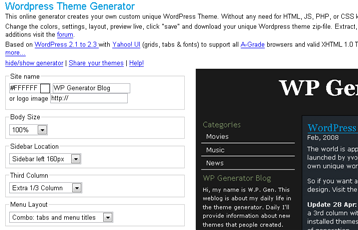




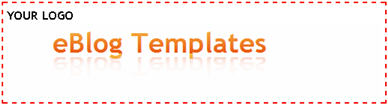
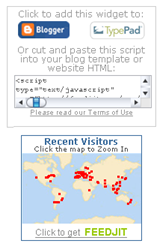
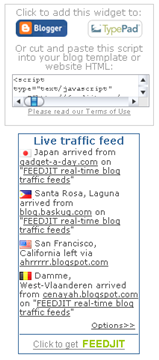



























 Free Ads
Free Ads